Adobe Photoshop, widely recognized for its powerful image editing capabilities, also offers a robust set of text tools and typography features. These tools enable designers to create compelling text effects and integrate typography seamlessly with images. This article explores the various text tools, typography options, and creative applications available in Photoshop.
Understanding Text Tools in Photoshop
Text Layers: Photoshop allows you to add text as a separate layer. This means you can edit the text independently from the rest of your image, adjusting its position, size, and orientation without affecting the underlying graphics.
Horizontal and Vertical Type Tools: These are the primary tools for adding text. The Horizontal Type Tool is the default, suitable for most text applications. The Vertical Type Tool is used for scripts that are naturally written vertically.
Type Mask Tools: These create a selection in the shape of the text. This is useful for applying image or color fills to text or creating text-shaped cutouts from images.
Text Warping: Photoshop offers various presets to warp text, allowing it to conform to shapes or take on unique forms, which can be highly effective for creative designs.
Exploring Typography Options
Font Selection: Photoshop supports a wide range of fonts, including OpenType, TrueType, and PostScript formats. You can also add new fonts to Photoshop by installing them in your operating system.
Font Styles and Weights: Many fonts come with different styles (like italic or bold) and weights (light, regular, bold, etc.). These variations provide flexibility in design and can be used to create visual hierarchy.
Character Panel: This panel provides advanced typography options. Here, you can adjust font size, kerning (space between pairs of letters), tracking (spacing across a range of characters), leading (line spacing), and more.
Paragraph Panel: For longer blocks of text, the Paragraph panel offers options like alignment, indentation, and spacing between paragraphs.
Creative Applications and Tips
Layer Styles for Text: Apply drop shadows, strokes, glows, bevels, and other effects to text layers. These effects can make text stand out against varied backgrounds.
Combining Text with Images: Clipping masks and layer blending modes allow for creative combinations of text and imagery. For example, having an image appear within the contours of text.
Smart Objects for Scalable Text: Converting text to a Smart Object allows for non-destructive scaling and transformations, preserving the quality of the text at different sizes.
Path Text: You can place text along a custom path or shape, allowing for dynamic text layouts that follow curves or encircle objects.
Typography as Art: Experiment with letter spacing, line-height, and font combinations to create typographic art. The use of typography in this way can contribute significantly to the aesthetic and mood of a design.
Best Practices in Typography
Readability: Ensure that your text remains legible and easy to read, especially when applying effects or integrating with complex backgrounds.
Hierarchy and Emphasis: Use varying font sizes, weights, and styles to create a hierarchy and draw attention to key parts of your text.
Consistency: Maintain consistency in your typography to present a cohesive design, especially important in branding and professional layouts.
Color and Contrast: Pay attention to the color of your text and its contrast against the background to ensure visibility and aesthetic harmony.
Conclusion
Photoshop's text tools and typography features offer immense possibilities for creative expression. By mastering these tools, designers can effectively communicate messages and create visually stunning designs that combine text and imagery in innovative ways. Whether for simple image captions or complex typographic compositions, Photoshop's capabilities in text manipulation are an essential part of any designer's toolkit.

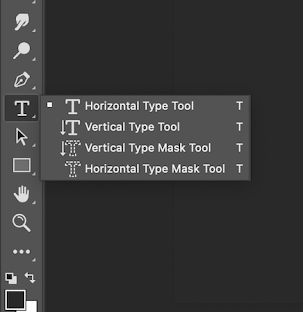
I love Photoshop
ReplyDeletePost a Comment